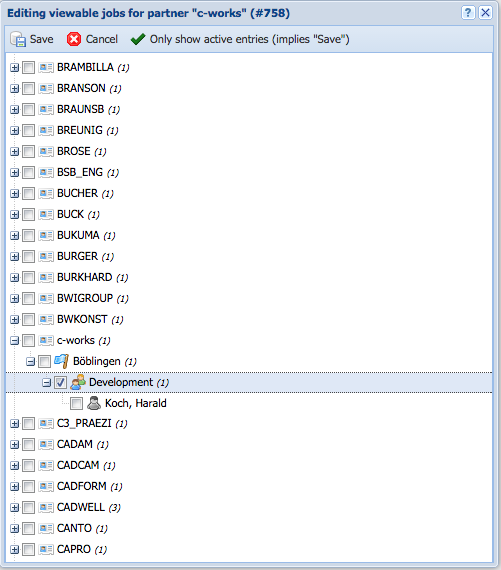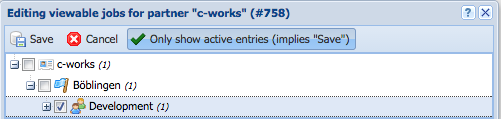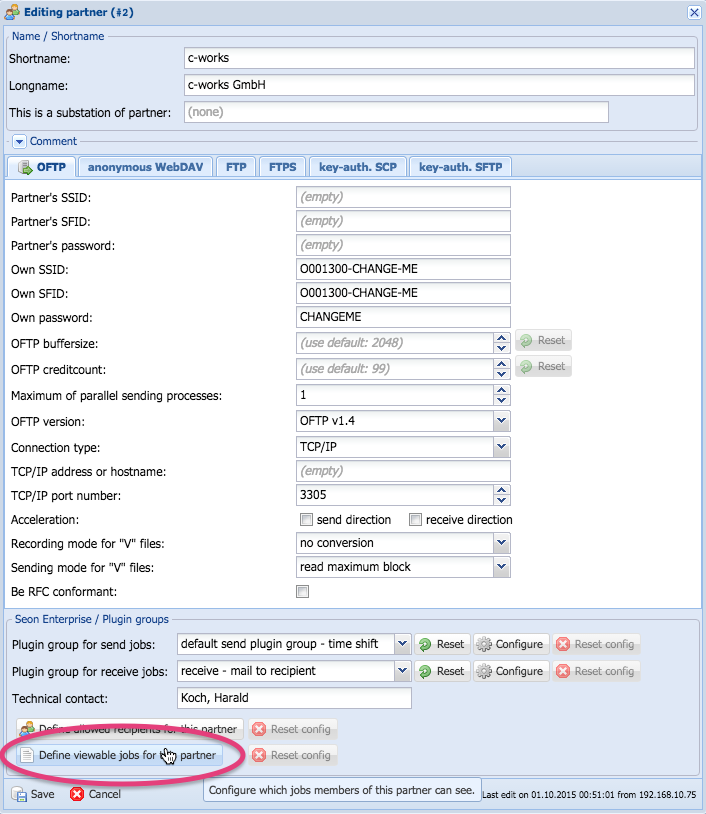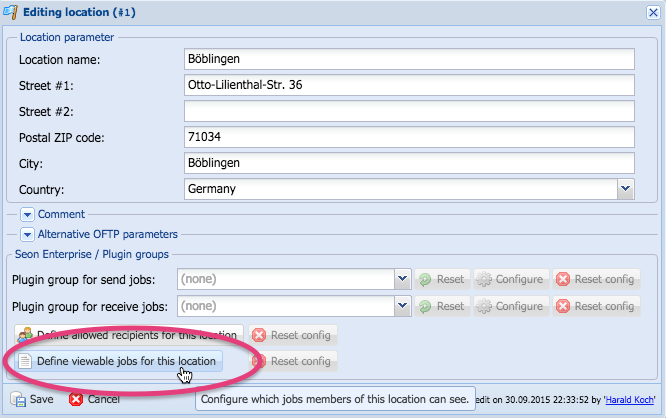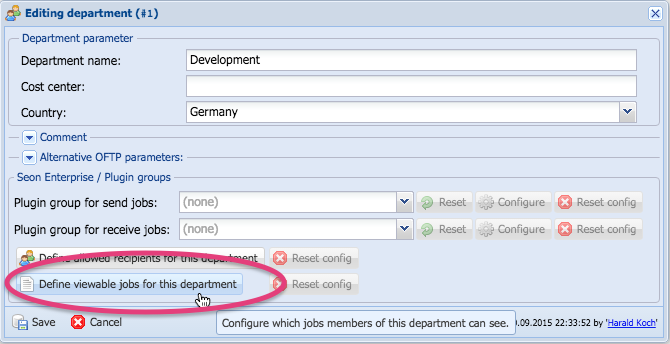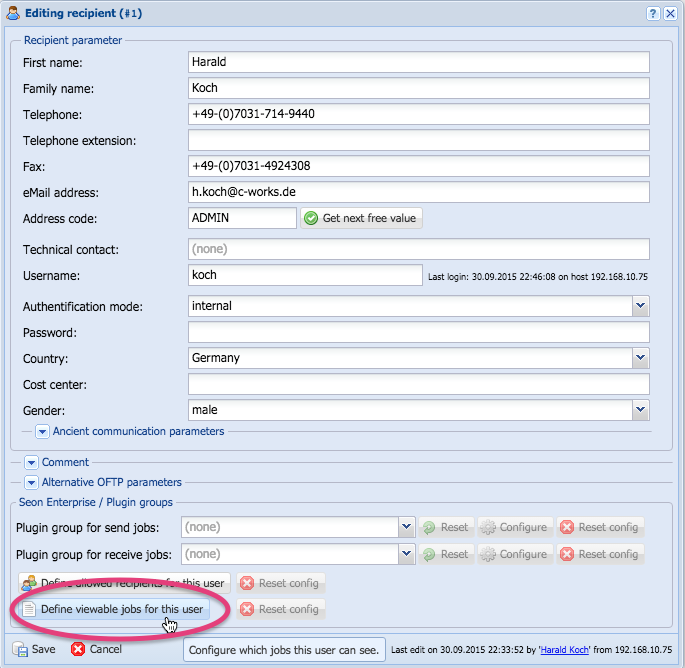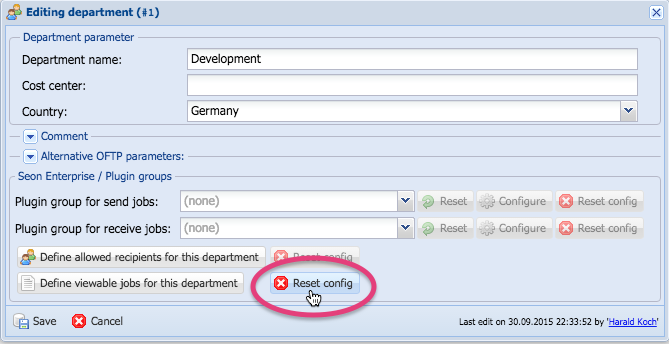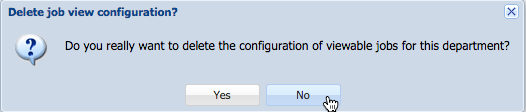Seon Enterprise job view configuration
Seon support a mechanism where Seon Enterprise (send and receive) jobs are visible to others than the person the job is attached to. This includes access to all meta information of the job, the files if available and actions for this job, such as downloading, restart, forwarding, print etc.
This functionality, available since Seon release 2015-02-20, replaces the configuration option "department view of Seon Webaccess jobs". If this configuration was enabled during update time, the software migration creates an entry for every department so that the department view is restored as configured. The mechanism is new, the end result is the same.
Contents
Examples
- An Seon Enterprise job sent by user A is also visible to a specific user B
- An Seon Enterprise job sent by user A is also visible to all members of a specific department C
- An Seon Enterprise job sent by user A is also visible to all members of a specific department D
- An Seon Enterprise job sent by user A is also visible to all members of a specific company E
- All jobs for department F are visible to a specific person G
- All jobs for location H are visible to a specific department J
- ...
With this functionality, you can configure situations like:
- Administrative users can see jobs of all entities.
- Members of an administrative department can see jobs of specific companies, locations, departments etc.
- "Project" / "teamwork" / any kind of collaboration service, so specific users gain access to pseudo-recipients of jobs, addressed as anonymous recipients from external.
Configuration
The partner hierarchy of Seon consists of four levels:
- company
- location
- department
- recipient / end user
The configuration of such an allocation is possible at every level of hierarchy, via a button at the bottom of the configuration in the fieldset "Seon Enterprise / Plugin groups". This fieldset is only visible to already created entities, so adding entities to a company actually don't have such a functionality. Edit the entity of desire for configuring the viewable jobs.
Configuration rules
The same as configuring plugin groups, you can define a limitation at every hierarchical level. The deepest configuration takes place, so above configurations won't be used. Example:
- Rules configured at location level override rules configured at company level
- Rules configured at department level override rules configured at company and location level
- Rules configured at end user level override rules configured at company, location and department level
With this mechanism, you can define rules very precisely.
Selecting entities
When configuring rules, you have to selected entities to which the selected entity (i.e. company, location, department or end-user) has access to. This is done via a tree selection, which is scrollable and resizable:
If only active entities are requested, press the button "Only show active entries":
Some rules for enabling entities:
- When enabled an entity, the above entities will be deselected (since a "deeper" selection overrides the above one). This deselection is made automatically for you.
- When an entity is moved to a new location, it saves its selected state. Example: If a department is activated, and later-on moved to another location or another partner, the selected department will still be active in selection, even in the new location.
- When clicking on the button "Only show active entries", this action implies that the actual selection will be saved before a re-displaying takes place.
Editing at company level
Editing at location level
Editing at department level
Editing at recipient / end user level
Resetting configuration
If any selection is made at a level, the button "Reset config" becomes active. When clicking this button, a confirmation question is being asked if you really want to delete the configuration. When accepting the question with "Yes", the configuration will be deleted for this entry at this level:
After having resetted the configuration, the reset button becomes inactive.