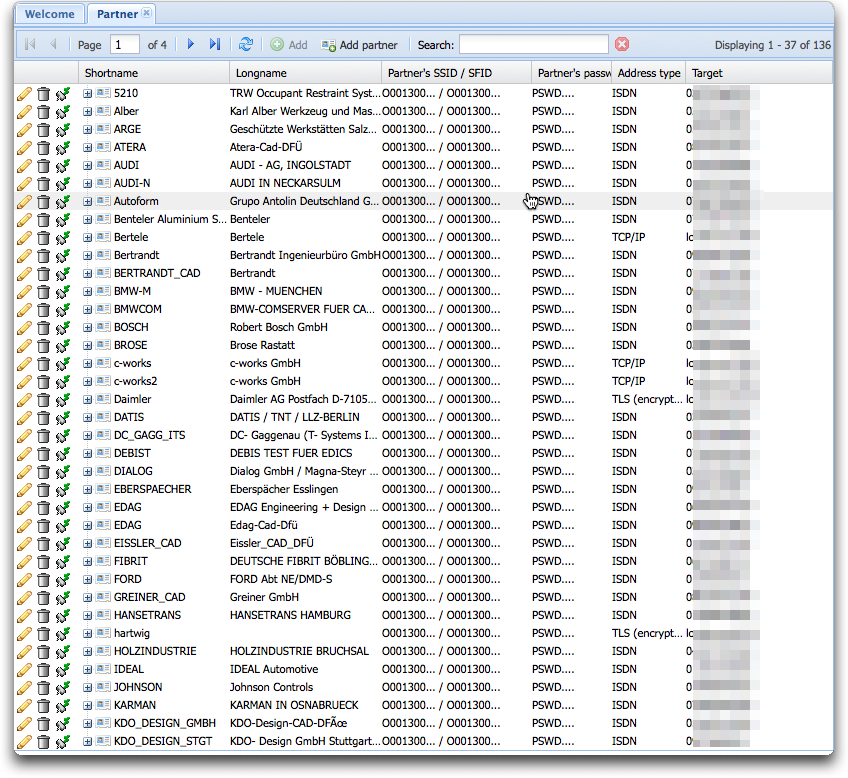Difference between revisions of "Listing partners"
(→icons) |
|||
| (7 intermediate revisions by the same user not shown) | |||
| Line 1: | Line 1: | ||
| + | == enlisting partners == | ||
| + | |||
On the left-hand menu, click on the entry "''Partners''" for a list of the actual defined partners: | On the left-hand menu, click on the entry "''Partners''" for a list of the actual defined partners: | ||
| Line 5: | Line 7: | ||
The list of columns is highly definable (see "[[Seon_Core_configuration#Partner_table_parameters|Partner table parameters]]" in the [[Seon_Core_configuration]] section). If any of the columns is set to "''use default''", it will not be displayed at all. The amount of entries on one page displayed can be configured globally via [[Seon_Core_configuration#lines_per_page|this]] configuration. | The list of columns is highly definable (see "[[Seon_Core_configuration#Partner_table_parameters|Partner table parameters]]" in the [[Seon_Core_configuration]] section). If any of the columns is set to "''use default''", it will not be displayed at all. The amount of entries on one page displayed can be configured globally via [[Seon_Core_configuration#lines_per_page|this]] configuration. | ||
| + | == icons == | ||
The block of icons on the left of each partner entry is as follows: | The block of icons on the left of each partner entry is as follows: | ||
[[Image:Partnerlist iconblock.png]] | [[Image:Partnerlist iconblock.png]] | ||
| − | *[[Image: | + | *[[Image:Pencil.png]]: edit partner entry |
| − | *[[Image: | + | *[[Image:delete.png]]: delete entry |
*[[Image:Connect.gif]]: poll partner, see: [[Seon Core polling files]] | *[[Image:Connect.gif]]: poll partner, see: [[Seon Core polling files]] | ||
| − | + | ||
| − | + | == sorting == | |
| − | + | All entries are sortable via a selected column. In order to sort all found entries, click on the column. An icon will show you if the sorting is ascending or descending. In order to switch the sorting ordern, just click on the same column again. | |
| − | + | ||
| − | + | == searching == | |
| − | + | Some search parameters can be given in the head of the listing. Only partner which contain the given parameters are displayed. The parameters must be cotained anywhere in the field, so no wildcards are needed. | |
| − | |||
| − | |||
| − | |||
Latest revision as of 13:06, 1 May 2012
Contents
enlisting partners
On the left-hand menu, click on the entry "Partners" for a list of the actual defined partners:
The list of columns is highly definable (see "Partner table parameters" in the Seon_Core_configuration section). If any of the columns is set to "use default", it will not be displayed at all. The amount of entries on one page displayed can be configured globally via this configuration.
icons
The block of icons on the left of each partner entry is as follows:
 : edit partner entry
: edit partner entry : delete entry
: delete entry : poll partner, see: Seon Core polling files
: poll partner, see: Seon Core polling files
sorting
All entries are sortable via a selected column. In order to sort all found entries, click on the column. An icon will show you if the sorting is ascending or descending. In order to switch the sorting ordern, just click on the same column again.
searching
Some search parameters can be given in the head of the listing. Only partner which contain the given parameters are displayed. The parameters must be cotained anywhere in the field, so no wildcards are needed.