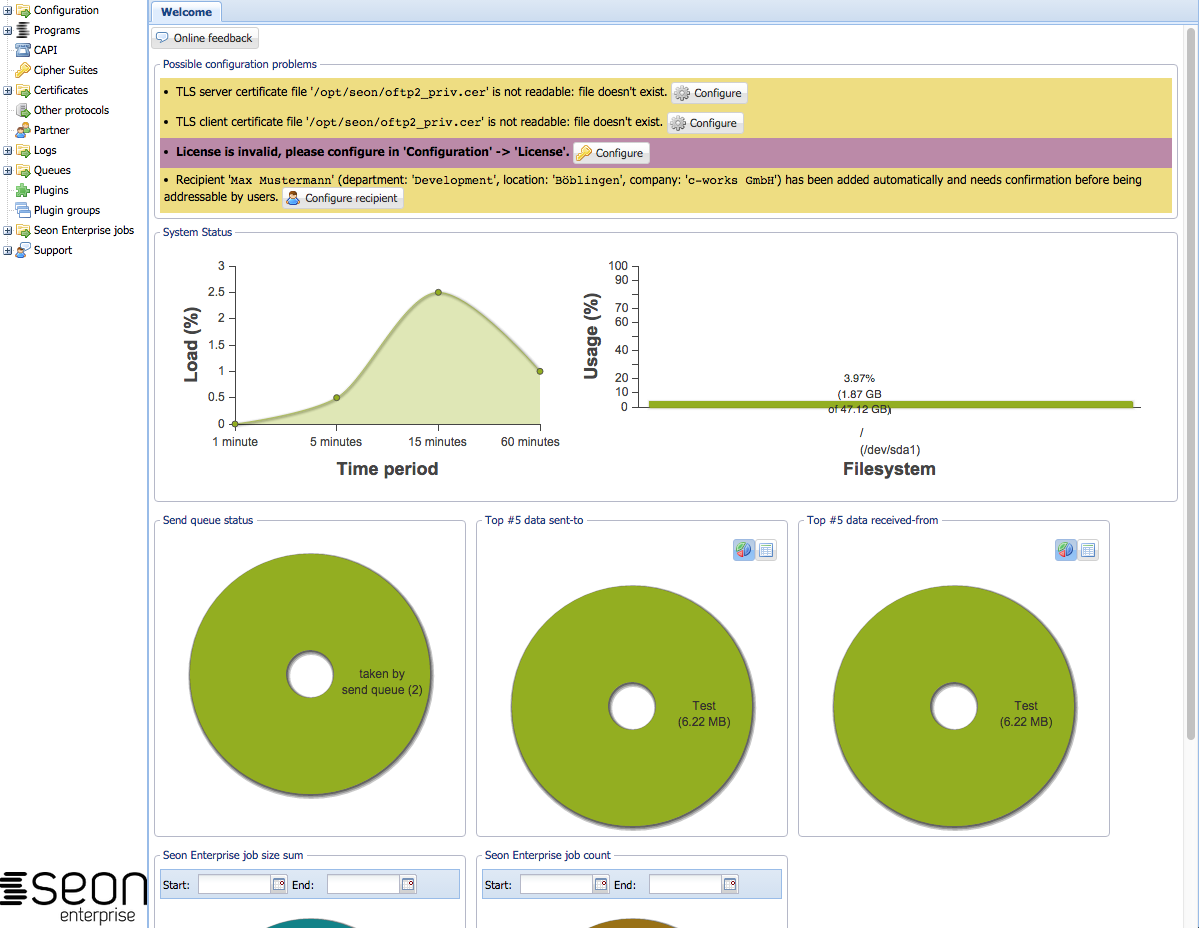Difference between revisions of "Seon administrative interface"
From Seon
(→Seon admin interface app) |
|||
| (8 intermediate revisions by the same user not shown) | |||
| Line 1: | Line 1: | ||
| − | |||
| − | |||
The administrative interface of Seon is available in different versions. The most common one is the web interface, which is accessed via a webbrowser of your choice. | The administrative interface of Seon is available in different versions. The most common one is the web interface, which is accessed via a webbrowser of your choice. | ||
| Line 6: | Line 4: | ||
== Seon administrative web interface == | == Seon administrative web interface == | ||
| + | [[Image:Seon admin interface.png]] | ||
| + | |||
The most easy way of accessing the administrative interface is by using the web interface. Its standard installation directory gives the administrator access via an URL like | The most easy way of accessing the administrative interface is by using the web interface. Its standard installation directory gives the administrator access via an URL like | ||
http://seon-server/seon/ | http://seon-server/seon/ | ||
from where on the interface dynamically forwards the user to the correct directory. | from where on the interface dynamically forwards the user to the correct directory. | ||
| − | |||
| − | |||
| − | |||
| − | |||
| − | |||
| − | |||
| − | |||
| − | |||
| − | |||
| − | |||
| − | |||
| − | |||
| − | |||
| − | |||
| − | |||
| − | |||
| − | |||
| − | |||
| − | |||
| − | |||
| − | |||
| − | |||
| − | |||
| − | |||
| − | |||
Latest revision as of 10:36, 26 February 2014
The administrative interface of Seon is available in different versions. The most common one is the web interface, which is accessed via a webbrowser of your choice.
All interfaces share the same datasource: the Seonapi. The complete communication between the frontend and backend is done via http or https. The Seonapi is distributed in the directory of the Seon administrative web interface, but can be installed seperately outside of this directory wherever your interface expects it.
Seon administrative web interface
The most easy way of accessing the administrative interface is by using the web interface. Its standard installation directory gives the administrator access via an URL like
http://seon-server/seon/
from where on the interface dynamically forwards the user to the correct directory.