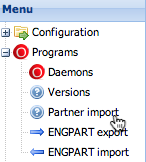Difference between revisions of "Seon Enterprise partner migration"
(→Generic CSV) |
|||
| (15 intermediate revisions by the same user not shown) | |||
| Line 11: | Line 11: | ||
#Import "departments and recipients" CSV | #Import "departments and recipients" CSV | ||
The second step is based on the first step, so it would make no sense to switch the order of import. | The second step is based on the first step, so it would make no sense to switch the order of import. | ||
| + | |||
| + | == Hüngsberg/Wiberg Daxware (with OFTP2) == | ||
| + | The Hüngsberg Daxware / Wiberg Daxware solution supporting OFTP2 can be imported in three sequential steps: | ||
| + | #Import the file "passw.dax" containing all OFTP stations | ||
| + | #Import the file "partner.dax" containing the OFTP2 configuration of all stations | ||
| + | #Import a CSV file of the MS-SQL database table "dbo.engdatProfileElements" | ||
| + | |||
| + | The CSV file of the database table can be extracted from the database via Microsoft's SQL Server Management Studio. Select all entries of this database table, copy&paste the data into a spreadsheet application (like Excel or Libre-/OpenOffice and save the contained data including the header line into a new CSV file. | ||
| + | |||
| + | There must exist a header line. The format of the header line is (26 fields): | ||
| + | ID;ParentID;ProfileName;LogischeAdresse;EngdatCode;Kurzname;Abteilung;Name;Firma;Strasse;PLZ;Ort;Land;Tel;Fax;eMail;Text;Application;ApplicationVersion;Format;FormatVersion;DataCode;FileStatus;TextFile;ZIP;oftpid | ||
| + | |||
| + | The imported entities have the following configuration: | ||
| + | *All OFTP partners have the plugin group for send jobs defined as configured in [[Seon_Core_configuration#default_send_plugin_group|Configuration -> Seon Enterprise -> Default send plugin group]] | ||
| + | *All OFTP2 partners with active security parameters are being polled to obtain their certificate from the TLS server, so network availability must be given. In this step, the own TLS server certificate is being used for all local operations. | ||
| + | *All values "NULL" are replaced with empty definitions. | ||
| + | *If no location name is being defined in the CSV file, a default value "-" is used. | ||
| + | *If no department name is being defined in the CSV file, a default value "-" is used. | ||
| + | *The name and surname of persons is being extracted via the field "Name". If no valid name is configured, the name is extracted from the field "ProfileName". | ||
== EurexC == | == EurexC == | ||
| Line 16: | Line 35: | ||
*Versions of EurexC CAD base which have the partner configuration in a file named "<code>xx020.d</code>" | *Versions of EurexC CAD base which have the partner configuration in a file named "<code>xx020.d</code>" | ||
*Versions of EurexC CAD base which have the partner configuration in a file named "<code>xx030.d</code>" | *Versions of EurexC CAD base which have the partner configuration in a file named "<code>xx030.d</code>" | ||
| + | |||
| + | When enabling the checkbox "Purge existing partners before migration", all partners will be deleted before migration starts. | ||
| + | |||
| + | When enabling the checkbox "Create dummy hierarchy for Seon Enterprise", a location with the same name as the partner is created for every entry. In this location, a department "OFTP" is added, where a user "Admin" is being added. This checkbox is only available if [[Seon_Core_configuration#is_Seon_Enterprise_installed.3F|Seon Enterprise]] is enabled in the configuration. | ||
| + | |||
| + | All special characters, i.e. german umlauts, are converted to newline due to the fact that the encoding is unknown. | ||
== WinElke == | == WinElke == | ||
| Line 23: | Line 48: | ||
The partner databae schema must exist in the same database which Seon is working on. If the underlying tables exist, but the button is disabled, please contact us in order to verify your (possibly inconsistent) data. | The partner databae schema must exist in the same database which Seon is working on. If the underlying tables exist, but the button is disabled, please contact us in order to verify your (possibly inconsistent) data. | ||
| − | == | + | == CSV == |
| + | |||
| + | === Daxware CSV === | ||
Via the Daxware import possibility, you can generate CSV files with a given format in order to import your partner data. The format of the files must follow a fix syntax. | Via the Daxware import possibility, you can generate CSV files with a given format in order to import your partner data. The format of the files must follow a fix syntax. | ||
The CSV for companies and locations (in one file) must contain exactly this following header line as the first line to be contained in the CSV file: | The CSV for companies and locations (in one file) must contain exactly this following header line as the first line to be contained in the CSV file: | ||
| − | Companyname;Street;Housenumber;PostalCode;City;Country;Phonenumber;Fax;SSID;SFID;Net;Address;Password;Characterset;Fileformat;Recordsize | + | Companyname;Street;Housenumber;PostalCode;City;Country;Phonenumber;Fax;SSID;SFID;Net;Address;Password;Characterset;Fileformat;Recordsize |
The second file for departments and recipients must contain exactly this following header line as the first line to be contained in the CSV file: | The second file for departments and recipients must contain exactly this following header line as the first line to be contained in the CSV file: | ||
| − | Companyname;Companylocation;Lastname;Firstname;Phonenumber;Mobilenumber;Faxnumber;eMail;Department;Password;Userrole | + | Companyname;Companylocation;Lastname;Firstname;Phonenumber;Mobilenumber;Faxnumber;eMail;Department;Password;Userrole |
| − | |||
| − | |||
| + | The references between the two files are the names of the company (1. "Companyname" = 2. "Companyname" ) and the location name 1. "City" = 2. "Companylocation"). | ||
The field names indicate the value of the entity. Some words about special values: | The field names indicate the value of the entity. Some words about special values: | ||
*Companies and locations CSV: | *Companies and locations CSV: | ||
| − | **<code>Net</code>: The textual value "ISDN" masks this as an ISDN connectivity partner, the given address is then the ISDN number. Otherwise, it's implicitely a TCP/IP connection partner, the address is then the TCP/IP hostname or IP address. | + | **<code>Net</code>: The textual value "<code>ISDN</code>" masks this as an ISDN connectivity partner, the given address is then the ISDN number. Otherwise, it's implicitely a TCP/IP connection partner, the address is then the TCP/IP hostname or IP address. |
**The own values of the local SSID, SFID and password are taken from the configuration of "[[Seon_Core_configuration#Odette_parameters|Odette parameters]]" in the section "[[Seon_Core_configuration|Configuration]]" | **The own values of the local SSID, SFID and password are taken from the configuration of "[[Seon_Core_configuration#Odette_parameters|Odette parameters]]" in the section "[[Seon_Core_configuration|Configuration]]" | ||
| + | **all partner companies with the same name are being updated; all others are inserted | ||
*Departments and recipients CSV: | *Departments and recipients CSV: | ||
| − | ** | + | **Entries with the same department, same company, same first name and same last name are updated; all others are inserted |
| + | **all departments of a given location with the same department name are being updated; all others are inserted | ||
| + | |||
| + | === Generic CSV === | ||
| + | In addition to the above documented Daxware CSV format, you can upload a CSV formatted file for departments and recipients with two more attributes (starting with Seon release 2015-04-29): | ||
| + | *address code | ||
| + | *username | ||
| + | The header of the CSV file must be: | ||
| + | Companyname;Companylocation;Lastname;Firstname;Phonenumber;Mobilenumber;Faxnumber;eMail;Department;Password;Userrole;AddressCode;Username | ||
| + | |||
| + | The field "Companyname" must be the shortname of the referenced company entry. | ||
| + | |||
| + | == DDX == | ||
| + | The migration of DDX databases is supported, if all requirements are fulfilled: | ||
| + | *Seon Enterprise is licensed (needed for the complete functionality). | ||
| + | *The Oracle database client is installed an usable on the webserver, also the PHP module is available and properly installed (''this is the case for the pre-installed Seon virtual appliance''). | ||
| + | *The database connection is known to the DDX database (reachable via network connection). | ||
| + | |||
| + | All entities available in the database will be migrated. These are: | ||
| + | *The own company structure, selectable from a list of available entities. | ||
| + | *All other communication partners, both OFTP and FTP systems are supported. | ||
| + | *All jobs are migrated, including meta-information like date, sender, recipient and files (including relative, absolute and virtual file path/-name information). | ||
| + | |||
| + | Depending on the speed of your system(s), the migration should not take longer than 10 minutes. | ||
| + | |||
| + | |||
| + | [[Category:Seon Enterprise]] | ||
Latest revision as of 11:15, 11 May 2018
Seon Enterprise offers various import possibilities of hierarchical data of partner information. If none of the offeres solutions fits your needs, please contact us in order to search for a valid solution, we will help you out.
Contents
Doing
Most partner import processes are executed via the administrative web interface. Locate the menu entry point "Programs" -> "Partner import":
Daxware import
Daxware 2002 installations can export their partner information in CSV format, so the two steps have to be executed in the following order:
- Import "partner companies and locations" CSV
- Import "departments and recipients" CSV
The second step is based on the first step, so it would make no sense to switch the order of import.
Hüngsberg/Wiberg Daxware (with OFTP2)
The Hüngsberg Daxware / Wiberg Daxware solution supporting OFTP2 can be imported in three sequential steps:
- Import the file "passw.dax" containing all OFTP stations
- Import the file "partner.dax" containing the OFTP2 configuration of all stations
- Import a CSV file of the MS-SQL database table "dbo.engdatProfileElements"
The CSV file of the database table can be extracted from the database via Microsoft's SQL Server Management Studio. Select all entries of this database table, copy&paste the data into a spreadsheet application (like Excel or Libre-/OpenOffice and save the contained data including the header line into a new CSV file.
There must exist a header line. The format of the header line is (26 fields):
ID;ParentID;ProfileName;LogischeAdresse;EngdatCode;Kurzname;Abteilung;Name;Firma;Strasse;PLZ;Ort;Land;Tel;Fax;eMail;Text;Application;ApplicationVersion;Format;FormatVersion;DataCode;FileStatus;TextFile;ZIP;oftpid
The imported entities have the following configuration:
- All OFTP partners have the plugin group for send jobs defined as configured in Configuration -> Seon Enterprise -> Default send plugin group
- All OFTP2 partners with active security parameters are being polled to obtain their certificate from the TLS server, so network availability must be given. In this step, the own TLS server certificate is being used for all local operations.
- All values "NULL" are replaced with empty definitions.
- If no location name is being defined in the CSV file, a default value "-" is used.
- If no department name is being defined in the CSV file, a default value "-" is used.
- The name and surname of persons is being extracted via the field "Name". If no valid name is configured, the name is extracted from the field "ProfileName".
EurexC
The import of EurexC based systems can be divided in two supported versions:
- Versions of EurexC CAD base which have the partner configuration in a file named "
xx020.d" - Versions of EurexC CAD base which have the partner configuration in a file named "
xx030.d"
When enabling the checkbox "Purge existing partners before migration", all partners will be deleted before migration starts.
When enabling the checkbox "Create dummy hierarchy for Seon Enterprise", a location with the same name as the partner is created for every entry. In this location, a department "OFTP" is added, where a user "Admin" is being added. This checkbox is only available if Seon Enterprise is enabled in the configuration.
All special characters, i.e. german umlauts, are converted to newline due to the fact that the encoding is unknown.
WinElke
WinElke systems which are based on MS Access databases can be imported on a limited amount of platforms which support the binaries for the required tools. Just upload the MS Access file if the button is enabled.
SWAN 3.x
The partner databae schema must exist in the same database which Seon is working on. If the underlying tables exist, but the button is disabled, please contact us in order to verify your (possibly inconsistent) data.
CSV
Daxware CSV
Via the Daxware import possibility, you can generate CSV files with a given format in order to import your partner data. The format of the files must follow a fix syntax.
The CSV for companies and locations (in one file) must contain exactly this following header line as the first line to be contained in the CSV file:
Companyname;Street;Housenumber;PostalCode;City;Country;Phonenumber;Fax;SSID;SFID;Net;Address;Password;Characterset;Fileformat;Recordsize
The second file for departments and recipients must contain exactly this following header line as the first line to be contained in the CSV file:
Companyname;Companylocation;Lastname;Firstname;Phonenumber;Mobilenumber;Faxnumber;eMail;Department;Password;Userrole
The references between the two files are the names of the company (1. "Companyname" = 2. "Companyname" ) and the location name 1. "City" = 2. "Companylocation").
The field names indicate the value of the entity. Some words about special values:
- Companies and locations CSV:
Net: The textual value "ISDN" masks this as an ISDN connectivity partner, the given address is then the ISDN number. Otherwise, it's implicitely a TCP/IP connection partner, the address is then the TCP/IP hostname or IP address.- The own values of the local SSID, SFID and password are taken from the configuration of "Odette parameters" in the section "Configuration"
- all partner companies with the same name are being updated; all others are inserted
- Departments and recipients CSV:
- Entries with the same department, same company, same first name and same last name are updated; all others are inserted
- all departments of a given location with the same department name are being updated; all others are inserted
Generic CSV
In addition to the above documented Daxware CSV format, you can upload a CSV formatted file for departments and recipients with two more attributes (starting with Seon release 2015-04-29):
- address code
- username
The header of the CSV file must be:
Companyname;Companylocation;Lastname;Firstname;Phonenumber;Mobilenumber;Faxnumber;eMail;Department;Password;Userrole;AddressCode;Username
The field "Companyname" must be the shortname of the referenced company entry.
DDX
The migration of DDX databases is supported, if all requirements are fulfilled:
- Seon Enterprise is licensed (needed for the complete functionality).
- The Oracle database client is installed an usable on the webserver, also the PHP module is available and properly installed (this is the case for the pre-installed Seon virtual appliance).
- The database connection is known to the DDX database (reachable via network connection).
All entities available in the database will be migrated. These are:
- The own company structure, selectable from a list of available entities.
- All other communication partners, both OFTP and FTP systems are supported.
- All jobs are migrated, including meta-information like date, sender, recipient and files (including relative, absolute and virtual file path/-name information).
Depending on the speed of your system(s), the migration should not take longer than 10 minutes.