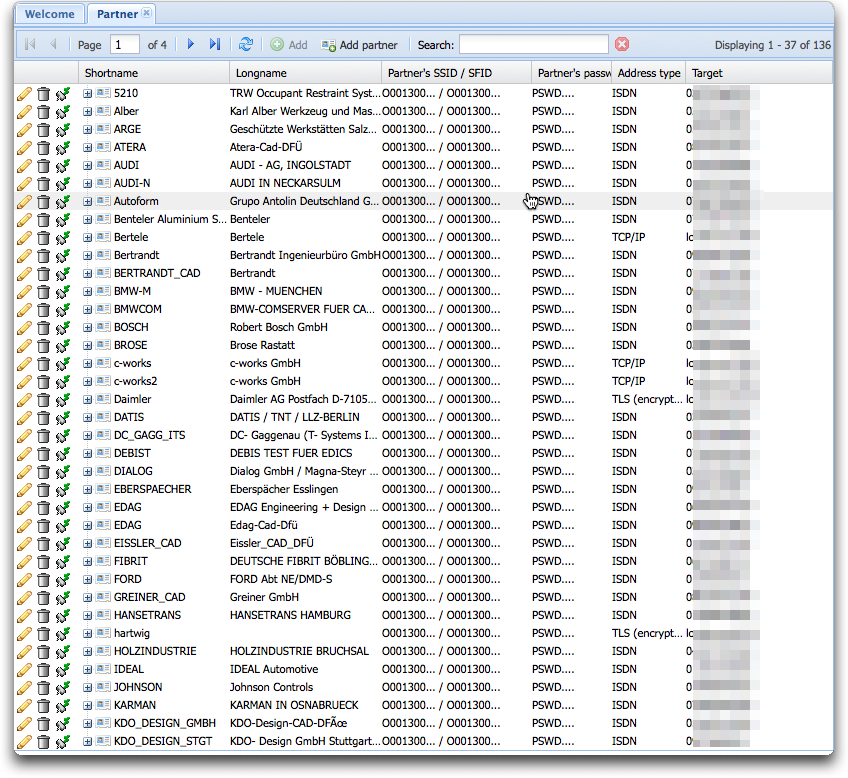Difference between revisions of "Listing partners"
(→icons) |
|||
| Line 22: | Line 22: | ||
**[[Seon_Core_configuration#enable_statistics_.26_RRDtools_refresh_time|enable statistics & RRDtools refresh time]] aren't configured | **[[Seon_Core_configuration#enable_statistics_.26_RRDtools_refresh_time|enable statistics & RRDtools refresh time]] aren't configured | ||
*[[Image:System-lock-screen.gif]]: edit partner's cipher suite variables. This icon is only shown for OFTP2 partners. | *[[Image:System-lock-screen.gif]]: edit partner's cipher suite variables. This icon is only shown for OFTP2 partners. | ||
| − | *[[Image:Application-certificate-in.gif]]: enqueue an OFTP2 partner certficate request. This icon is only shown for OFTP2 partners. | + | *[[Image:Application-certificate-in.gif]]: [[Seon_Core_binaries#seoneq_.2F_seoneq2|enqueue an OFTP2 partner certficate request]]. This icon is only shown for OFTP2 partners. |
| − | *[[Image:Application-certificate-out.gif]]: enqueue as OFTP2 certificate delivery. This icon is only shown for OFTP2 partners. | + | *[[Image:Application-certificate-out.gif]]: [[Seon_Core_binaries#seoneq_.2F_seoneq2|enqueue as OFTP2 certificate delivery]]. This icon is only shown for OFTP2 partners. |
*[[Image:Magnify empty.gif]]: show send queue entries of thet partner | *[[Image:Magnify empty.gif]]: show send queue entries of thet partner | ||
*[[Image:Magnify.gif]]: show send log entries of that partner | *[[Image:Magnify.gif]]: show send log entries of that partner | ||
Revision as of 13:50, 15 June 2008
Contents
enlisting partners
On the left-hand menu, click on the entry "Partners" for a list of the actual defined partners:
The list of columns is highly definable (see "Partner table parameters" in the Seon_Core_configuration section). If any of the columns is set to "use default", it will not be displayed at all. The amount of entries on one page displayed can be configured globally via this configuration.
icons
The block of icons on the left of each partner entry is as follows:
- File:Edit.gif: edit partner entry
- File:Delete.gif: delete entry
 : poll partner, see: Seon Core polling files
: poll partner, see: Seon Core polling files : send the configured test file, if it's readable. This icon is not displayed if the configuration is not properly set up or if the file isn't readable.
: send the configured test file, if it's readable. This icon is not displayed if the configuration is not properly set up or if the file isn't readable.- File:Stats.gif: transfer speed statistics of this partner. This icon isn't shown if no statistics are available for this partner of if the following conditions don't meet:
- rrdtool isn't configured properly
- RRDB data path isn't configured properly
- absolute path to RRDtool TTF file isn't configured properly
- enable statistics & RRDtools refresh time aren't configured
- File:System-lock-screen.gif: edit partner's cipher suite variables. This icon is only shown for OFTP2 partners.
- File:Application-certificate-in.gif: enqueue an OFTP2 partner certficate request. This icon is only shown for OFTP2 partners.
- File:Application-certificate-out.gif: enqueue as OFTP2 certificate delivery. This icon is only shown for OFTP2 partners.
- File:Magnify empty.gif: show send queue entries of thet partner
- File:Magnify.gif: show send log entries of that partner
- File:Magnify l.gif: show receive log entries of that partner
sorting
All entries are sortable via a selected column. In order to sort all found entries, click on the column. An icon will show you if the sorting is ascending or descending. In order to switch the sorting ordern, just click on the same column again.
searching
Some search parameters can be given in the head of the listing. Only partner which contain the given parameters are displayed. The parameters must be cotained anywhere in the field, so no wildcards are needed.