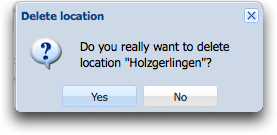Difference between revisions of "Deleting location"
From Seon
(New page: In order to delete a '''complete''' location, '''containing ALL departments and ALL persons''', click on the delete icon on the left side of the appropriate row: Image:Delete.gif The ...) |
|||
| (One intermediate revision by the same user not shown) | |||
| Line 1: | Line 1: | ||
| − | In order to delete a '''complete''' location, '''containing ALL departments and ALL persons''', click on the delete icon on the left side of the appropriate row: [[Image: | + | Refering article: [[Seon Enterprise partner management]] |
| + | ---- | ||
| + | |||
| + | In order to delete a '''complete''' location, '''containing ALL departments and ALL persons''', click on the delete icon on the left side of the appropriate row: [[Image:delete.png]] | ||
The following last question asks you if you are really sure to delete this entry '''with all sub-entries'''. The amount of sub-entries will also be displayed. If you are sure, click on on the submit button and the location will be deleted. | The following last question asks you if you are really sure to delete this entry '''with all sub-entries'''. The amount of sub-entries will also be displayed. If you are sure, click on on the submit button and the location will be deleted. | ||
[[Image:Delete location.png]] | [[Image:Delete location.png]] | ||
Latest revision as of 14:51, 1 May 2012
Refering article: Seon Enterprise partner management
In order to delete a complete location, containing ALL departments and ALL persons, click on the delete icon on the left side of the appropriate row: ![]()
The following last question asks you if you are really sure to delete this entry with all sub-entries. The amount of sub-entries will also be displayed. If you are sure, click on on the submit button and the location will be deleted.