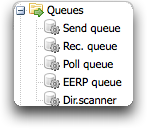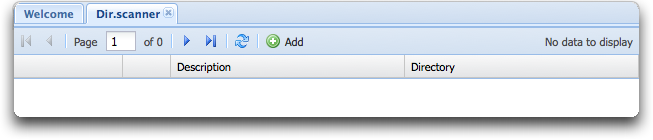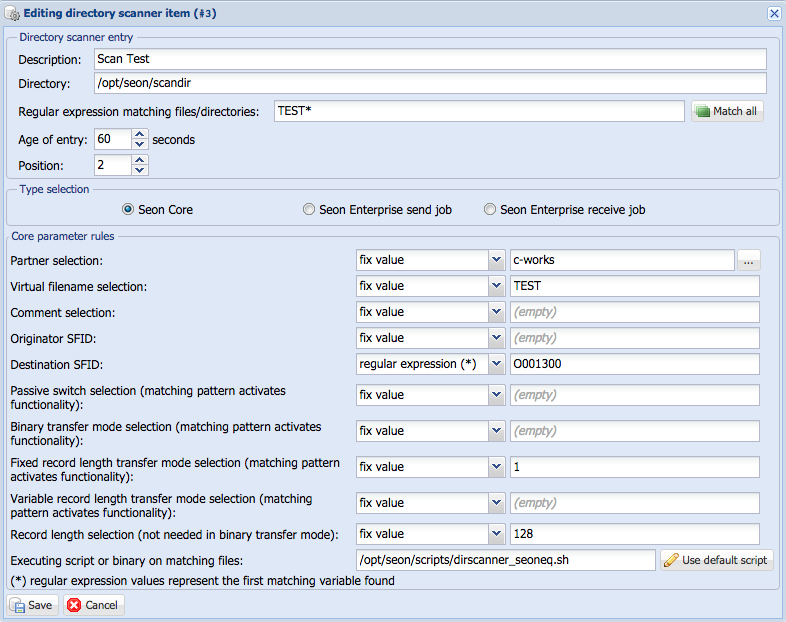Difference between revisions of "Seon Directory Scanner"
(→Configuration of scanning tasks) |
(→Configuration of scanning tasks) |
||
| Line 22: | Line 22: | ||
You can click on "New" or the empty paper icon to create a new entry. In order to edit an entry, click on the edit icon. | You can click on "New" or the empty paper icon to create a new entry. In order to edit an entry, click on the edit icon. | ||
| + | The following screenshot shows the edit page of an existing directory scanner entry: | ||
| + | |||
| + | [[Image:Dirscanner scantest.png]] | ||
=== Name === | === Name === | ||
| + | The name of the directory scanner entry can be a human-interpretable textual string which will only occur in the logs. | ||
| + | === Directory === | ||
| + | The directory on which the directory scanner works on. Remember that only that directory without subdirectories will be scanned. The configured outgoing directory cannot be configured since the files will be moved into that directory before executing the command for a found file. | ||
| − | |||
=== Regular expression === | === Regular expression === | ||
| + | The file name found in the configured directory must match this [[http://en.wikipedia.org/wiki/Regular_Expression|regular expression]]. Regular expressions are quite complex but very powerful. The name of the found file must result into a true value (which means that any output of the regular expression is valid but not the empty). If the regular expression is not correct, the directory scanner will identify this situation, add a log entry to the system log and disable this configured directory scanner configuration. | ||
| + | |||
=== Configuration values === | === Configuration values === | ||
==== fix values ==== | ==== fix values ==== | ||
Revision as of 14:31, 3 November 2011
(incomplete / come back later for a final version)
Contents
What is the Seon Directory Scanner?
The goal of the directory scanner is to scan configured directories (without recursion) for new files (older than 60 seconds) and apply a matching pattern on them. If the pattern matches, the file will be moved to the configured outgoing directory and an executable will be started with parameters defined for this directory scanner entry, based on either fix values or dynamic ones.
The Seon Directory Scanner is available since Seon 3 in Seon 3 Core.
Configuration of scanning tasks
Using the directory scanner needs some configuration via web interface and optionally in addition on the filesystem (if you really want to modify the behaviour more deeply).
Menu entry
The menu entry "Dir.scanner" in the administrative web interface exists if the binary
seon_ds_dryrun
exists in the installation directory for binaries of Seon.
Clicking on that links shows you the actually configured directory scanner entries, with an empty view in the default installation.
You can click on "New" or the empty paper icon to create a new entry. In order to edit an entry, click on the edit icon.
The following screenshot shows the edit page of an existing directory scanner entry:
Name
The name of the directory scanner entry can be a human-interpretable textual string which will only occur in the logs.
Directory
The directory on which the directory scanner works on. Remember that only that directory without subdirectories will be scanned. The configured outgoing directory cannot be configured since the files will be moved into that directory before executing the command for a found file.
Regular expression
The file name found in the configured directory must match this [expression]. Regular expressions are quite complex but very powerful. The name of the found file must result into a true value (which means that any output of the regular expression is valid but not the empty). If the regular expression is not correct, the directory scanner will identify this situation, add a log entry to the system log and disable this configured directory scanner configuration.