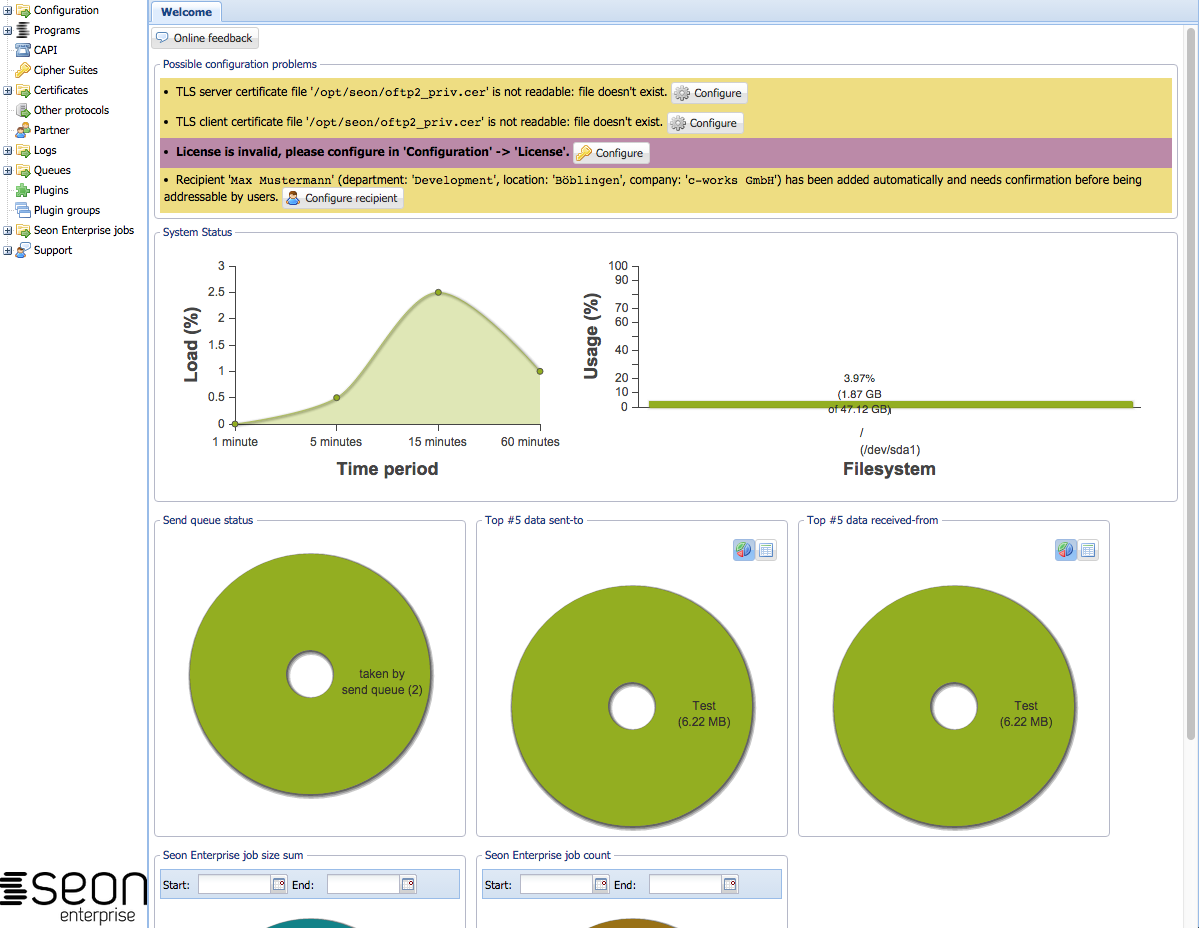Difference between revisions of "Seon administrative interface"
(→Seon admin interface app) |
(→Seon admin interface app) |
||
| Line 28: | Line 28: | ||
[[Image:Seonadmin exe.png]] [[Image:Seonadmin mac.png]] | [[Image:Seonadmin exe.png]] [[Image:Seonadmin mac.png]] | ||
| − | In situations where your local webbrowser is horrible slow (i.e. using Internet Explorer), you can use the Seon admin interface as a richt-client application. The application offers the same functionality as the administrative web interface. You have to know where your Seonapi is reachable via http(s) you want to communicate with. | + | In situations where your local webbrowser is horrible slow (i.e. using Internet Explorer), you can use the native Seon admin interface as a richt-client application. The native application offers the same functionality as the administrative web interface. You have to know where your Seonapi is reachable via http(s) you want to communicate with. |
=== Optional parameters === | === Optional parameters === | ||
Revision as of 11:38, 26 April 2013
The administrative interface of Seon is available in different versions. The most common one is the web interface, which is accessed via a webbrowser of your choice.
All interfaces share the same datasource: the Seonapi. The complete communication between the frontend and backend is done via http or https. The Seonapi is distributed in the directory of the Seon administrative web interface, but can be installed seperately outside of this directory wherever your interface expects it.
Contents
Seon administrative web interface
The most easy way of accessing the administrative interface is by using the web interface. Its standard installation directory gives the administrator access via an URL like
http://seon-server/seon/
from where on the interface dynamically forwards the user to the correct directory.
Server selection in the web interface
As a feature available since 2013-04-26, the admninistrative web interface can communicate with any other Seonapi instances than the local one (single requirement: the Seonapi you are communicating with must be of at least the same version). You can access the selection on different ways:
- Use the menu to select the entry "Configuration" -> "Switch Seon srv.":
File:Seonadmin select server.png
- Navigate to any Seon administrative interface and add the appendix "
?server":
http://localhost/seon/?server
The shown interface asks you where your Seonapi is located to which you want to communicate. In most common installations, you can enter the URL of the administrative webinterface (i.e. 'http://seon-server/seon'):
File:Seon admin serversel empty.png
After a valid Seonapi has been found, the interface dynamically displays a popup which indicates that a URL was entered (and can be used) which is a valid Seonapi URL.
File:Seon admin serversel ok.png
Seon admin interface app
File:Seonadmin exe.png File:Seonadmin mac.png
In situations where your local webbrowser is horrible slow (i.e. using Internet Explorer), you can use the native Seon admin interface as a richt-client application. The native application offers the same functionality as the administrative web interface. You have to know where your Seonapi is reachable via http(s) you want to communicate with.
Optional parameters
You can pass as a single first parameter the URL of the Seonapi to the program when starting. This URL will be used for the communication between the frontend and backend. If the URL doesn't point to a valid Seonapi, the GUI will not start with the given Seonapi, but shows you the start screen with the input field for the Seonapi URL (same as started without any parameter.
Example:
C:\Program Files (x86)\Seonadmin>"Seon administrative interface.exe" http://192.168.1.70