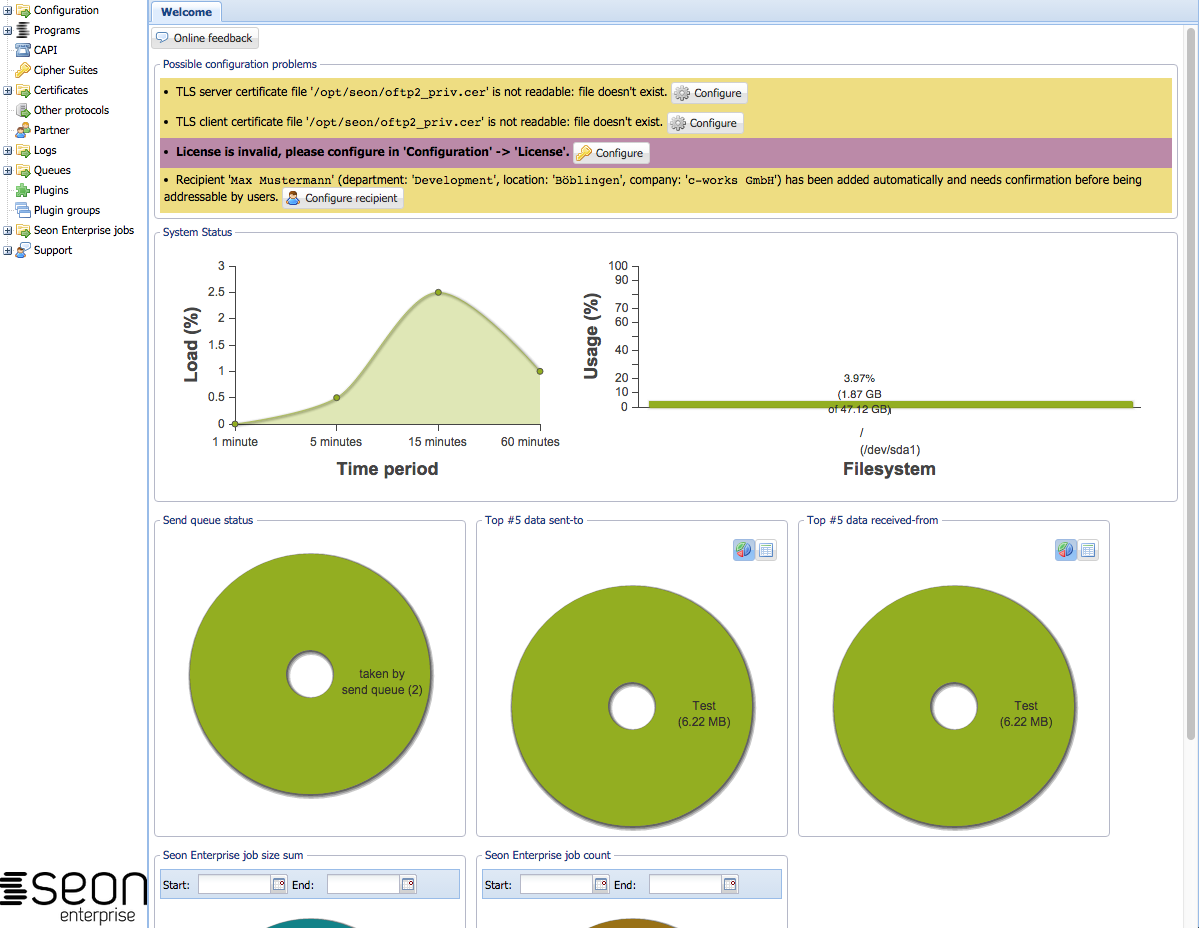Difference between revisions of "Seon administrative interface"
| Line 18: | Line 18: | ||
The shown interface asks you where your Seonapi is located to which you want to communicate. In most common installations, you can enter the URL of the administrative webinterface (i.e. '<code>http://seon-server/seon</code>'): | The shown interface asks you where your Seonapi is located to which you want to communicate. In most common installations, you can enter the URL of the administrative webinterface (i.e. '<code>http://seon-server/seon</code>'): | ||
| − | |||
| − | |||
| − | |||
| − | |||
| − | |||
| − | |||
Revision as of 07:57, 26 November 2013
The administrative interface of Seon is available in different versions. The most common one is the web interface, which is accessed via a webbrowser of your choice.
All interfaces share the same datasource: the Seonapi. The complete communication between the frontend and backend is done via http or https. The Seonapi is distributed in the directory of the Seon administrative web interface, but can be installed seperately outside of this directory wherever your interface expects it.
Seon administrative web interface
The most easy way of accessing the administrative interface is by using the web interface. Its standard installation directory gives the administrator access via an URL like
http://seon-server/seon/
from where on the interface dynamically forwards the user to the correct directory.
Server selection in the web interface
As a feature available since 2013-04-26, the admninistrative web interface can communicate with any other Seonapi instances than the local one (single requirement: the Seonapi you are communicating with must be of at least the same version). You can access the selection on different ways:
- Use the menu to select the entry "Configuration" -> "Switch Seon srv.":
File:Seonadmin select server.png
- Navigate to any Seon administrative interface and add the appendix "
?server":
http://localhost/seon/?server
The shown interface asks you where your Seonapi is located to which you want to communicate. In most common installations, you can enter the URL of the administrative webinterface (i.e. 'http://seon-server/seon'):