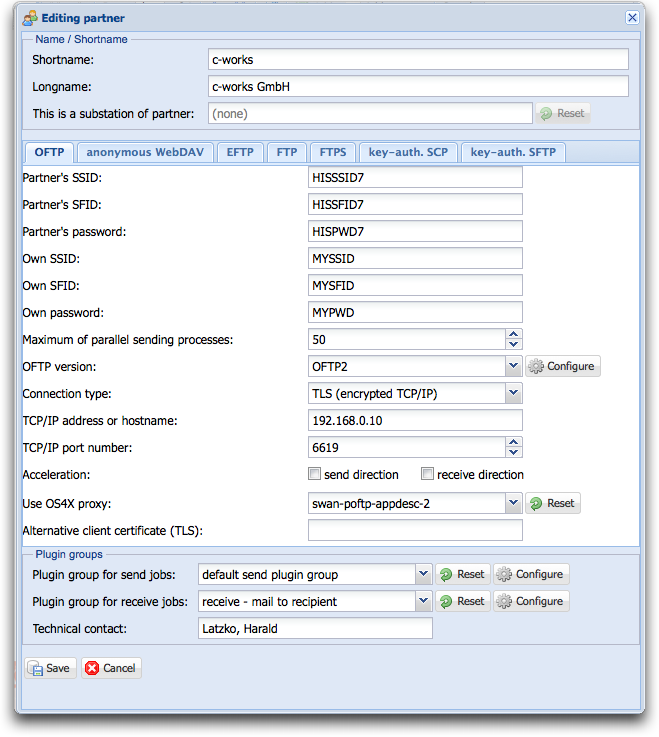Difference between revisions of "Editing partner"
From Seon
(New page: In order to edit a partner company entry, click on the "''edit''" icon in a row of the corresponding partner: Image:Edit.gif The following screen lets you manipulate the partner param...) |
|||
| Line 2: | Line 2: | ||
[[Image:Edit.gif]] | [[Image:Edit.gif]] | ||
| − | The following screen lets you manipulate the partner parameters as in the "''[[Creating partner|insert company]]''" form. In addition, links for plugin group configuration let you set parameters for this given department and plugin group selected. | + | The following screen lets you manipulate the partner parameters as in the "''[[Creating partner|insert company]]''" form. In addition (in case Seon Enterprise is installed), links for plugin group configuration let you set parameters for this given department and plugin group selected. |
The pulldown menu for OFTP version also defines the behaviour of the parameters for an OFTP2 connection. Editing cipher suite variables is the same as in the partner overview the icon [[Image:System-lock-screen.gif]]. | The pulldown menu for OFTP version also defines the behaviour of the parameters for an OFTP2 connection. Editing cipher suite variables is the same as in the partner overview the icon [[Image:System-lock-screen.gif]]. | ||
[[Image:Edit partner.png]] | [[Image:Edit partner.png]] | ||
Revision as of 14:26, 15 June 2008
In order to edit a partner company entry, click on the "edit" icon in a row of the corresponding partner: File:Edit.gif
The following screen lets you manipulate the partner parameters as in the "insert company" form. In addition (in case Seon Enterprise is installed), links for plugin group configuration let you set parameters for this given department and plugin group selected.
The pulldown menu for OFTP version also defines the behaviour of the parameters for an OFTP2 connection. Editing cipher suite variables is the same as in the partner overview the icon File:System-lock-screen.gif.