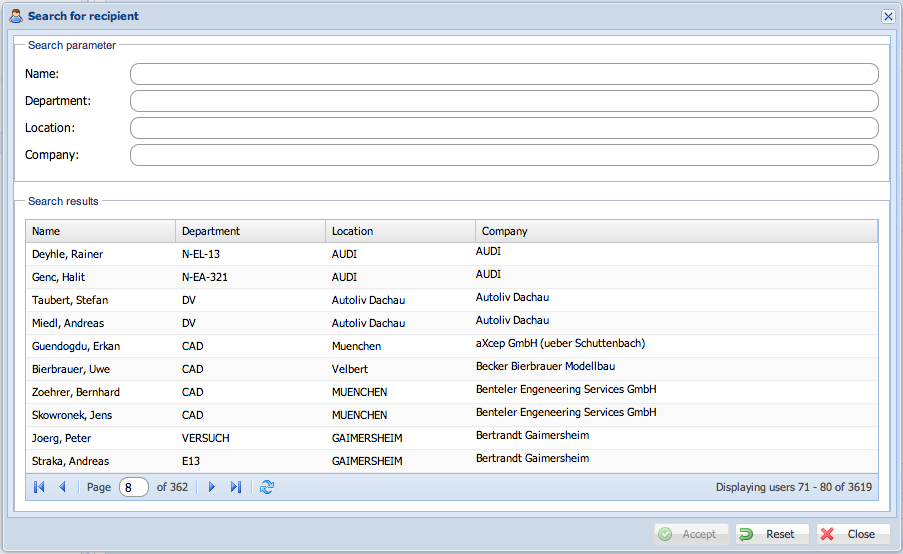Difference between revisions of "Seon Webaccess adding recipients"
From Seon
| Line 1: | Line 1: | ||
| − | In order to add one or more recipients to the send job, you may either click on the "add recipient" icon [[Image:System-users.gif]] or click on the link below (in this screenhot: "Empfänger hinzufügen"). | + | In order to add one or more recipients to the send job, you may either click on the "add recipient" icon [[Image:System-users.gif]] or click on the link below (in this screenhot: "Empfänger hinzufügen"). |
| + | <center> | ||
| + | [[Image:Seon Webaccess add recipient.png]] | ||
| + | </center> | ||
| + | |||
| + | |||
| + | A new window opens for recipient selection, starting with your personal address book: | ||
| + | |||
| + | <center> | ||
[[Image:Seon Webaccess add recipient addressbook.png]] | [[Image:Seon Webaccess add recipient addressbook.png]] | ||
| + | </center> | ||
| − | [[Image:Dialog-information.gif]] ''A user gets imported to your address book automatically after having sent a job to him. You may remove this entry at any time you have acess to the address book.'' | + | [[Image:Dialog-information.gif]] ''A user gets imported to your personal address book automatically after having sent a job to him. You may remove this entry at any time you have acess to the address book.'' |
If your personal address book is empty, your view automatically switches to the server list after one second. | If your personal address book is empty, your view automatically switches to the server list after one second. | ||
Revision as of 16:03, 7 February 2009
In order to add one or more recipients to the send job, you may either click on the "add recipient" icon File:System-users.gif or click on the link below (in this screenhot: "Empfänger hinzufügen").
A new window opens for recipient selection, starting with your personal address book:
File:Dialog-information.gif A user gets imported to your personal address book automatically after having sent a job to him. You may remove this entry at any time you have acess to the address book.
If your personal address book is empty, your view automatically switches to the server list after one second.
In the user list (either server list or personal address book), you can search for persons via the text fields in the head of the list.