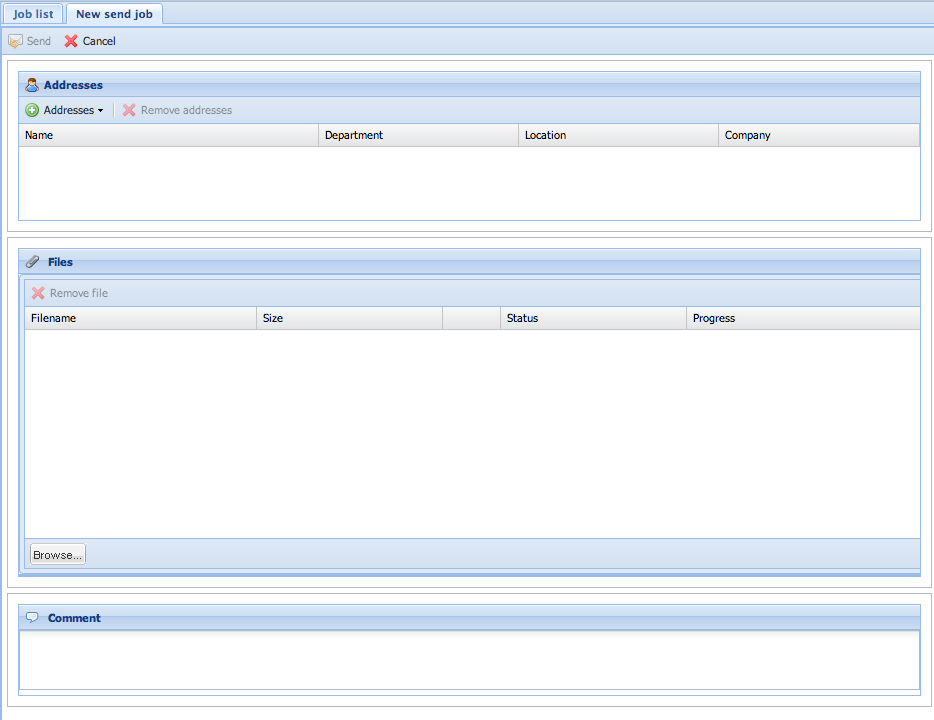Difference between revisions of "Seon Webaccess creating a send job"
From Seon
| Line 7: | Line 7: | ||
*comment | *comment | ||
| − | At least one recipient and one file has to be added to fulfill the requirements of a new send job. The interaction icon for "send job" is disabled by default [[Image:Mail-send-receive-disabled.png]] and gets activated after all needed information are gathered: [[Image:Mail-send-receive.png]] | + | At least one recipient and one file has to be added to fulfill the requirements of a new send job. The interaction icon for "send job" is disabled by default [[Image:Mail-send-receive-disabled.png]] and gets activated after all needed information are gathered: [[Image:Mail-send-receive.png]]. |
| + | |||
| + | The abort icon is disabled as long as there are no information available about the send job [[Image:Process-stop-disabled.png]] and gets enabled when any type of information is available: [[Image:Process-stop.png]]. Aborting a send job removes all uploaded files, discards any selections and closese this window. | ||
<center> | <center> | ||
[[Image:Seon Webaccess creating new send job.png]] | [[Image:Seon Webaccess creating new send job.png]] | ||
</center> | </center> | ||
Revision as of 15:48, 7 February 2009
By clicking on the top-left icon ![]() you create a new collection for a new send job. A new window opens, where all needed information are needed:
you create a new collection for a new send job. A new window opens, where all needed information are needed:
This new window is divided into the four sections:
- interaction icons (header)
- recipient(s)
- file(s)
- comment
At least one recipient and one file has to be added to fulfill the requirements of a new send job. The interaction icon for "send job" is disabled by default ![]() and gets activated after all needed information are gathered:
and gets activated after all needed information are gathered: ![]() .
.
The abort icon is disabled as long as there are no information available about the send job File:Process-stop-disabled.png and gets enabled when any type of information is available: File:Process-stop.png. Aborting a send job removes all uploaded files, discards any selections and closese this window.