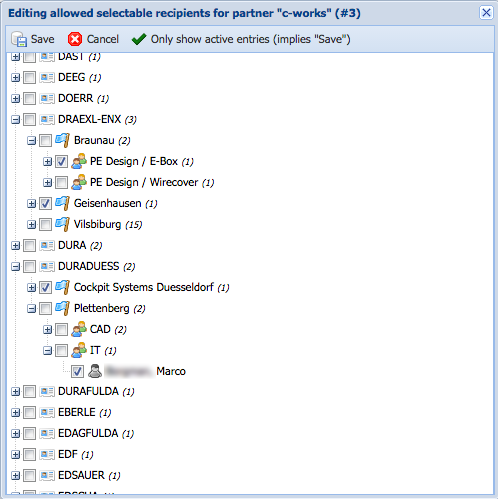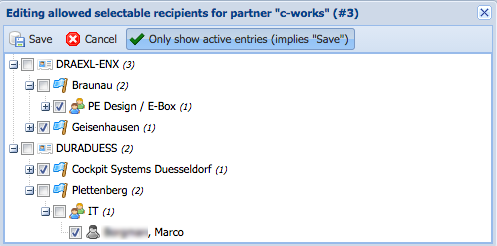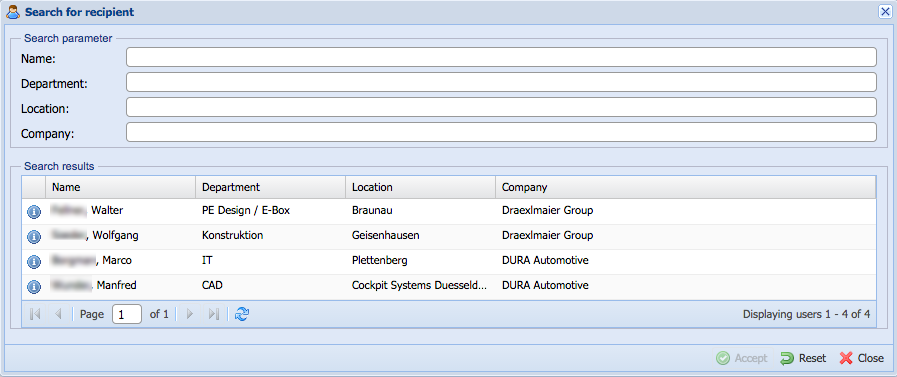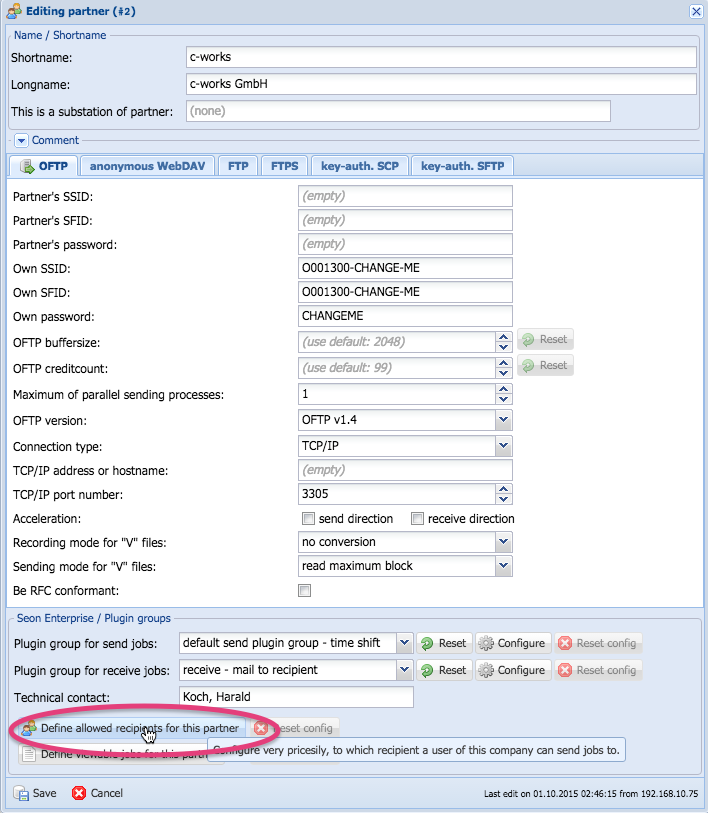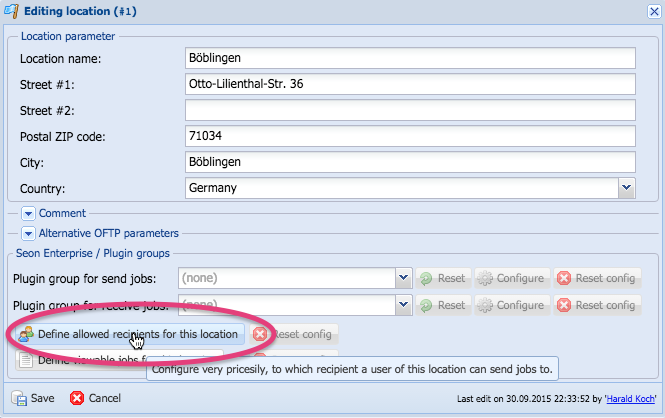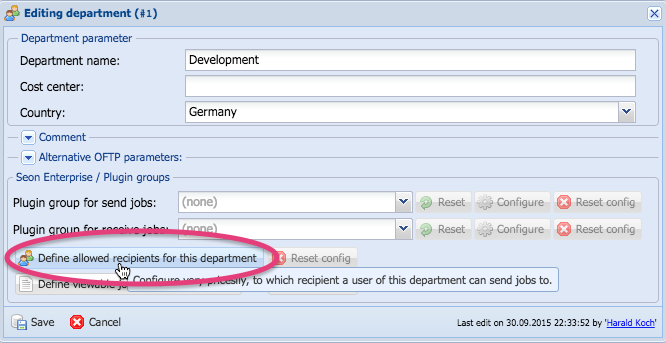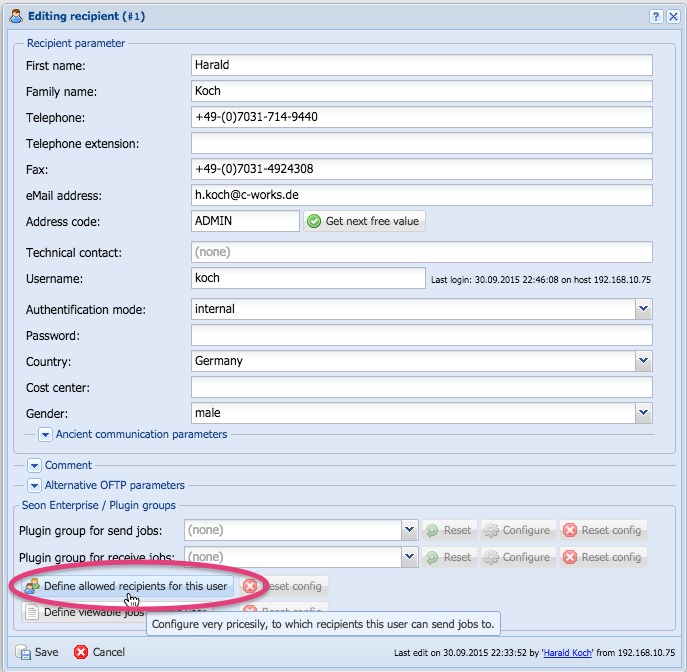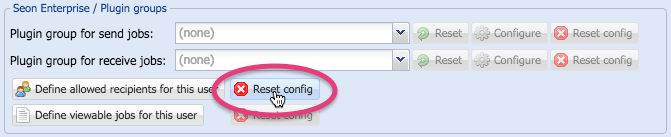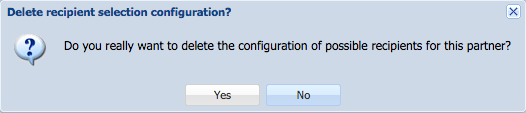Seon Enterprise recipient configuration
Seon Enterprise supports a mechanism (often referred as "multi-client capability") which is the ability to confige very precisely to which entities a user of the sytsem has access to send send jobs.
Contents
Examples
- Members of a company A may only send jobs to company B, C and D
- Members of company A1, location L1 should only be able to send jobs to company B, but members of company A1, location L2 should be able to send jobs to company C. Members of company A1, location L3 should be able to send jobs to both company B and C.
- Members of department D1 should be able to send to members of company C1, but only location L1 or department D1.
Configuration
The partner hierarchy of Seon consists of four levels:
- company
- location
- department
- recipient / end user
The configuration of such an allocation is possible at every level of hierarchy, via a button an the buttom of the configuration in the fieldset "Seon Enterprise / Plugin groups". This fieldset is only visible to already created entities, so adding entities to a company actually don't have such a functionality. Edit the entity of desire for configuring the assignment of recipients.
Configuration rules
The same as configuring plugin groups, you can define a limitation at every hierarchical level. The deepest configuration takes place, so above configurations won't be used. Example:
- Rules configured at location level override rules configured at company level
- Rules configured at department level override rules configured at company and location level
- Rules configured at end user level override rules configured at company, location and department level
With this mechanism, you can define rules very precisely.
Selecting entities
When configuring rules, you have to selected entities in which an allowed recipient must be placed in. This done via a tree selection, which is scrollable and resizable:
If only active entities are requested, press the button "Only show active entries":
Limiting possible recipients to this (above) selection would lead in Seon Webaccess to a list of possible recipients as in this screenshot:
Some rules for enabling entities:
- When enabled an entity, the above entities will be deselected (since a "deeper" selection overrides the above one). This deselection is made automatically for you.
- When an entity is moved to a new location, it saves its selected state. Example: If a department is activated, and later-on moved to another location or another partner, the selected department will still be active in selection, even in the new location.
- When clicking on the button "Only show active entries", this action implies that the actual selection will be saved before a re-displaying takes place.
Editing at company level
Editing at location level
Editing at department level
Editing at recipient / end user level
Resetting configuration
If any selection is made at a level, the button "Reset config" becomes active. When clicking this button, a confirmation question is being asked if you really want to delete the configuration. When accepting the question with "Yes", the configuration will be deleted for this entry at this level:
After having resetted the configuration, the reset button becomes inactive.
Limitations
This mechanism does not include entities of the "recently addressed" persons (say: if a limitation has occured after a send job has been initiated to a specific person, the user is still able to select this used recipient from the pull-down list of already addressed recipients). Also, the functionality "Reply" in the job details of an Seon job in Seon Webaccess is unimpressed by this functionality.