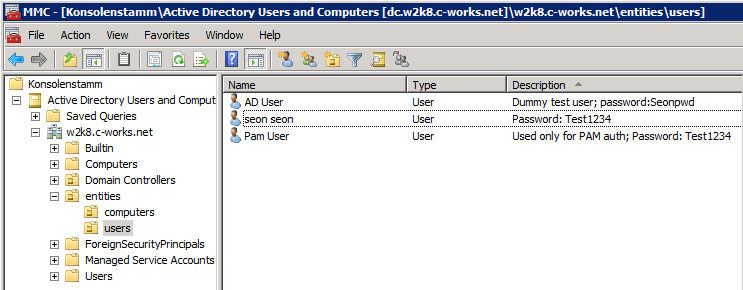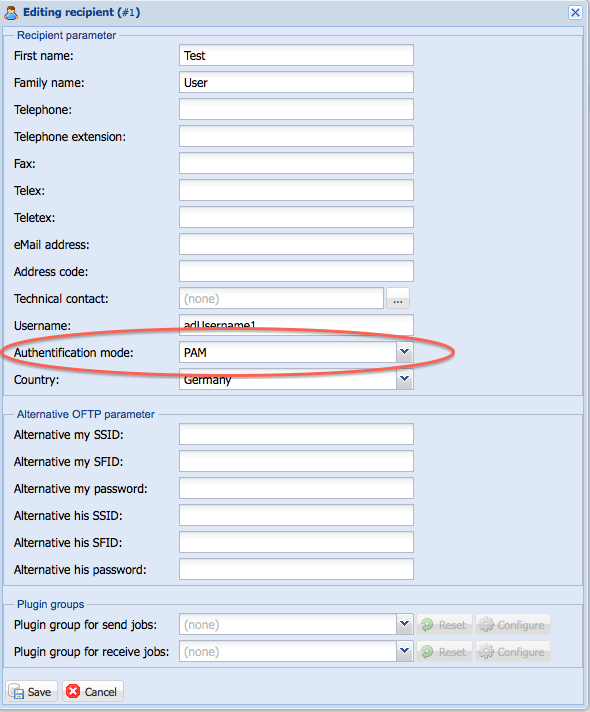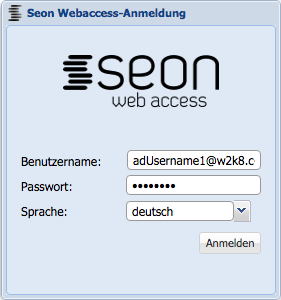PAM configuration for Windows Active Directory
If you want to configure Seon to authentificate users with the configured username via a centralized Windows Active Directory service, you have to configure the PAM security system of the underlying Unix environment.
This documentation is based on the Seonvirtual VMware image, which uses the latest Debian Linux distribution. If you have any other distribution, you may re-use these information in order to configure your environment accordingly.
Configuring the connectivity consists of several steps, which are described here:
Contents
- 1 Declarations
- 2 Network availability
- 3 Synchronize time
- 4 Install required software
- 5 Configure Samba
- 6 Restart services
- 7 Configure Kerberos
- 8 Initialize Kerberos
- 9 Join domain
- 10 Configure PAM to use Winbind
- 11 Restart Winbind a last time
- 12 Configure user to authentificate via PAM
- 13 Troubleshooting
Declarations
In this documentation, several values will be used for hostnames, domain name, usernames and password. These are only examples and must be changed according to your environment.
AD server:
Hostname and aliases: 192.168.1.65
name alias: w2k8
local hostname seen from Windows side: dc.w2k8.c-works.net
Active directory domain name: w2k8.c-works.net
Kerberos realm: W2K8.C-WORKS.NET
(The kerberos realm is the domain name in upper case characters!)
User for connecting to domain (with administrative rights, but without permission to login interactively on AD server):
Username: pamauth Password: Test1234
User to be authentificated (as an example) and configured in Seon:
Username: adUsername1 Password: Seonpwd
Username: seon Password: Test1234
All commands on the Linux side are executed in the context of the user "root".
Network availability
The AD server must be reachable via network on the Linux side:
seonvirtual:~# ping -c 3 dc.w2k8.c-works.net PING dc.w2k8.c-works.net (192.168.1.65) 56(84) bytes of data. 64 bytes from 192.168.1.65: icmp_req=1 ttl=128 time=0.762 ms 64 bytes from 192.168.1.65: icmp_req=2 ttl=128 time=0.737 ms 64 bytes from 192.168.1.65: icmp_req=3 ttl=128 time=0.659 ms --- dc.w2k8.c-works.net ping statistics --- 3 packets transmitted, 3 received, 0% packet loss, time 2013ms rtt min/avg/max/mdev = 0.659/0.719/0.762/0.049 ms
Synchronize time
The underlying security model relies on synchronized time between (Active Directory) server and (Linux Seon) client). Windows Active Directory servers offer a NTP server which can be used for time synchronization.
ntpdate dc.w2k8.c-works.net
If the domain controller server doesn't run as time server, be sure to use the same time source for local and remote time synchronization.
Install required software
The PAM user authentification relies on two packages:
- Winbind
- Samba
- Kerberos
If not installed already, install these packages through the local Linux packaging system:
apt-get install winbind samba krb5-kdc
During installation of Kerberos, you will be asked for a default realm: leave this entry empty, we will configure it afterwards.
Configure Samba
You have to configure the Samba component. Edit the file "/etc/samba/smb.conf" with your favorite text editor and make the following changes in the configuration section 'global':
[global]
security = ads
realm = W2K8.C-WORKS.NET
password server = 192.168.1.65
workgroup = W2K8
client ntlmv2 auth = yes
encrypt passwords = yes
winbind use default domain = yes
winbind refresh tickets = yes
restrict anonymous = 2
Restart services
In order to activate the changes, restart the needed services:
seonvirtual:/etc/samba# /etc/init.d/winbind stop Stopping the Winbind daemon: winbind. seonvirtual:/etc/samba# /etc/init.d/samba restart Stopping Samba daemons: nmbd smbd. Starting Samba daemons: nmbd smbd. seonvirtual:/etc/samba# /etc/init.d/winbind start Starting the Winbind daemon: winbind.
Configure Kerberos
Run the following command in order to configure Kerberos interactively:
dpkg-reconfigure krb5-config
Answer the following question according to our default values as described above:
Default Kerberos version 5 realm: W2K8.C-WORKS.NET Add locations of default Kerberos servers to /etc/krb5.conf? - Yes Kerberos servers for your realm: dc.w2k8.c-works.net (the IP address 192.168.1.65 would be valid, too) Administrative server for your Kerberos realm: dc.w2k8.c-works.net (the IP address 192.168.1.65 would be valid, too)
Initialize Kerberos
Setting up Kerberos with the Active Directory server will be finished via authentificating as administrative user of the domain:
kinit pamauth@W2K8.C-WORKS.NET
Be sure to give the Kerberos realm name in uppercase characters completely!
Join domain
In order to join the domain, execute the following command, passing the username of a valid administrative user of the domain:
net ads join -U pamauth
After giving the correct password, an informational output must state that the domain join succeeded (warnings about DNS updates may appear, they can be ignored):
seonvirtual:~# net ads join -U pamauth Enter pamauth's password: Using short domain name -- W2K8 Joined 'SeonVIRTUAL' to realm 'w2k8.c-works.net' No DNS domain configured for localhost. Unable to perform DNS Update. DNS update failed!
Configure PAM to use Winbind
Create or edit the file "/etc/pam.d/seon" to contain the following line in order to allow Seon PAM authentification to use Winbind (which now uses Active Directory via Kerberos):
auth required pam_winbind.so
Restart Winbind a last time
Restart Winbind for a last time in order to refresh its ressources:
seonvirtual:/etc/samba# /etc/init.d/winbind start Starting the Winbind daemon: winbind.
Configure user to authentificate via PAM
You can now configure your Seon Webaccess users to use PAM as authentification method:
You can also use the username declaration including the domain name:
Troubleshooting
If authentification fails without any reason, a good starting point to react is to restart Winbind (before raising loglevels in Winbind, Samba and/or Kerberos):
seonvirtual:/etc/samba# /etc/init.d/winbind restart
Any logging in Samba, Winbind, Kerberos and the kernel logs contain reasons why authentification may have failed.