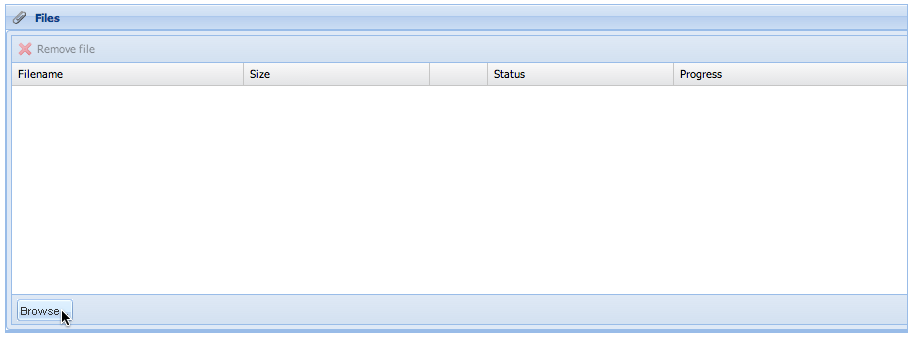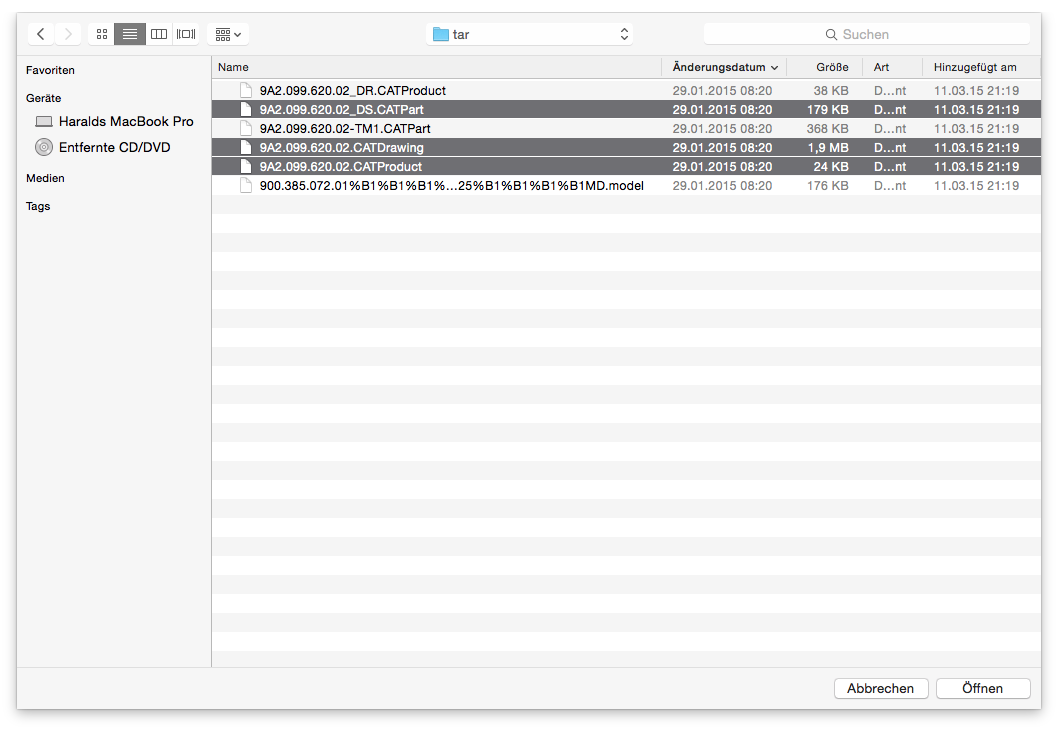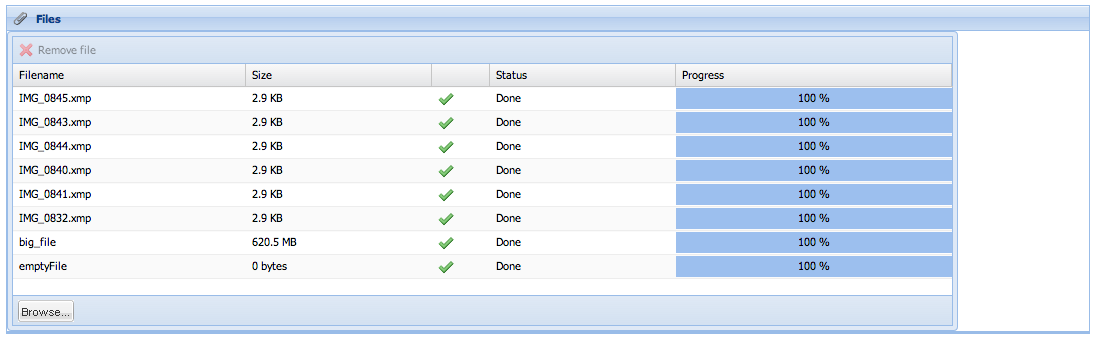Difference between revisions of "Seon Webaccess add files"
From Seon
| Line 10: | Line 10: | ||
After selecting the file(s), upload starts instantly. A progress bar shows you the progress of the upload. | After selecting the file(s), upload starts instantly. A progress bar shows you the progress of the upload. | ||
| + | [[Image:Webaccess uploaded files.png]] | ||
It's not possible to upload two files with the same filename. Empty file upload (=files with the size of 0 bytes) is supported. | It's not possible to upload two files with the same filename. Empty file upload (=files with the size of 0 bytes) is supported. | ||
Revision as of 13:03, 27 June 2013
When adding files, just click on the button "Browse" of the "Files" section of the new send job:
Depending of your web browser's technology, a simple file selection window opens of your operating system. This way, you can select any file to be uploaded to the server. Selecting multiple files is supported, too:
After selecting the file(s), upload starts instantly. A progress bar shows you the progress of the upload.
It's not possible to upload two files with the same filename. Empty file upload (=files with the size of 0 bytes) is supported.