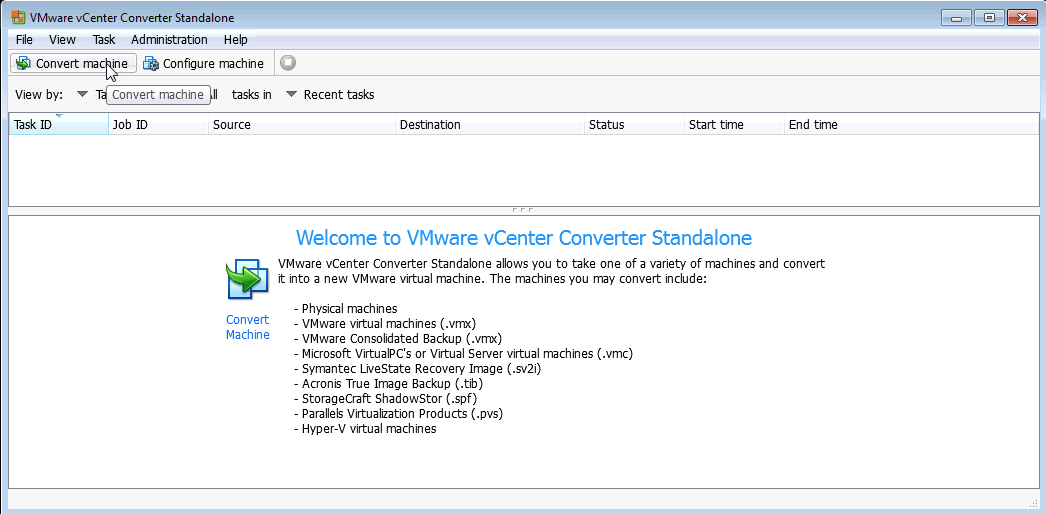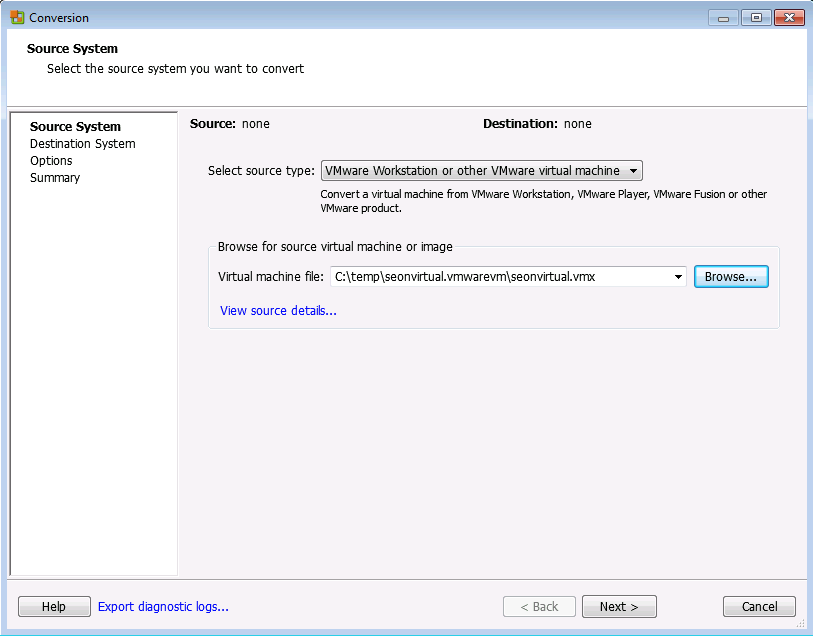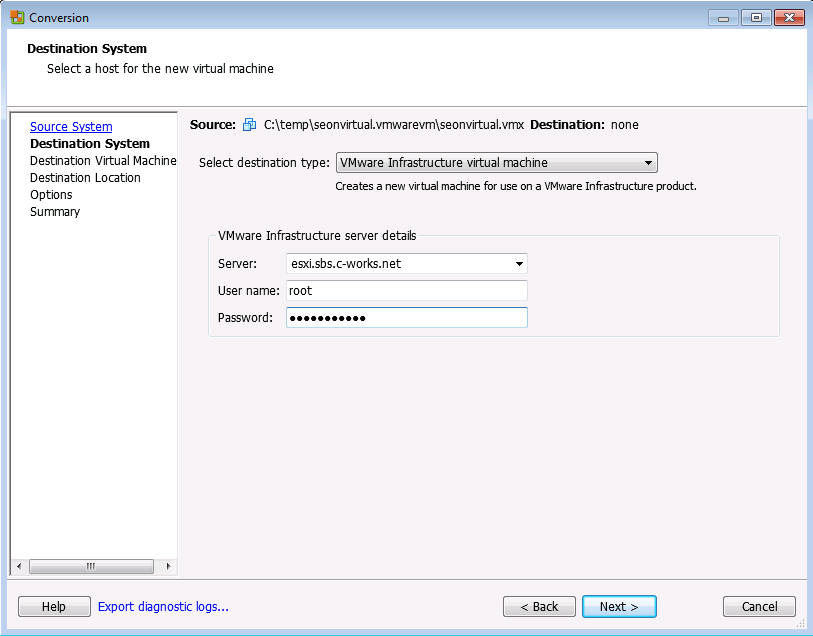Difference between revisions of "Seon VMware virtualized image - conversion"
| Line 11: | Line 11: | ||
[[Image:VMware converter2.png]] | [[Image:VMware converter2.png]] | ||
| + | |||
| + | As source type use the pre-selected value "VMware Workstation or other VMware virtual image". In the field "Virtual machine file", select the downloaded and extracted VMware image of Seonvirtual (namely: <code>Seonvirtual.vmx</code>). Click on "Next". | ||
| + | |||
| + | As the destination, use the pre-selected destination type value "VMware infrastructure virtual machine" in order to import the machine to an ESX(i) host. | ||
| + | Enter the valid information of IP address or resolvable hostname of the ESX(i) host, the username of an administrative user who has the permission to create and modify virtual machines on this ESX(i) host and its password. Click on "Next": | ||
| + | |||
| + | [[Image:VMware converter3.png]] | ||
Revision as of 08:41, 14 February 2013
In order to run the pre-configured VMware virtualized Seon image "Seonvirtual" in a vSphere ESX or ESXi environment, you have to convert it according to VMware's guidelines: http://www.vmware.com/products/converter/overview.html
If you don't have the converter installed on a machine of your choice (Windows only), you have to download it in the latest version, respecting your VMware hosts's version, in order to convert the image. For downloading the program, you must be a registered VMware user. Login into you account with your credentials in order to download and install the program.
Procedure
After installation of the VMware vCenter Converter Standalone Client (consult your VMware installation for deciding if you want to install the standalone version or the server version of the converter), start it up. The following screen will welcome you:
Click on the "Convert machine" on top of the window or select "File" -> "New" -> "Convert machine" (or press ctrl+M) in order to start the wizard for the converting process:
As source type use the pre-selected value "VMware Workstation or other VMware virtual image". In the field "Virtual machine file", select the downloaded and extracted VMware image of Seonvirtual (namely: Seonvirtual.vmx). Click on "Next".
As the destination, use the pre-selected destination type value "VMware infrastructure virtual machine" in order to import the machine to an ESX(i) host. Enter the valid information of IP address or resolvable hostname of the ESX(i) host, the username of an administrative user who has the permission to create and modify virtual machines on this ESX(i) host and its password. Click on "Next":